Here's how:
- Login to Infinite Campus
- Click on "Message Center" on the left
- Click "New"
- If you're sending an email message to parents, select a Message Type of "Class Message"
- In the Delivery Details section, select the "Email" checkbox and choose when you want to send the email message
- Enter a subject for the email message and then type the body of the message. You can also add an attachment
- Click the "Next" button at the bottom of the page
- In the Recipients section, choose whether to send the message to ALL recipients in the class sections OR to specific recipients in the class sections
- Choose the class section and whether to send the message to Parents/Guardians or students
- Click the "Add" link next to the name of a guardian/student to add them to the Recipient List
- Click "Next"
- Review the details of the message and click "Send"
- You will see a summary of the message that was sent and the selected recipients






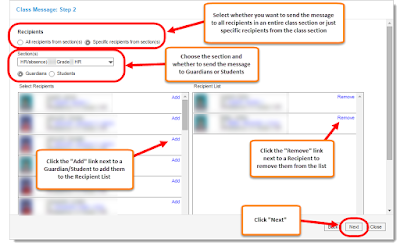


No comments:
Post a Comment